While your iPhone has many options for streaming music and video directly to the device without downloading anything, you may decide to download some songs if you are going on a road trip and want to minimize the amount of data that you use. But those downloaded songs take up storage space on the iPhone, so you may need to delete them at some point to make room for new music or apps.
Our guide below will show you a way to delete individual songs from your iPhone directly through the Music app.
Deleting a Single Song from an iPhone 5
This guide was written using an iPhone 5, in iOS 9.3. This is going to delete a song that you previously downloaded to your iPhone. Note that some of the songs that appear in the Music app may not actually be saved to your device. it is possible to enable an option which will also display the music that you own which is currently stored on iCloud. You can adjust this setting by navigating to Settings > Music and turning off the iCloud Music Library option.
Continue below to delete a downloaded song from your iPhone.
Step 1: Open the Music app.
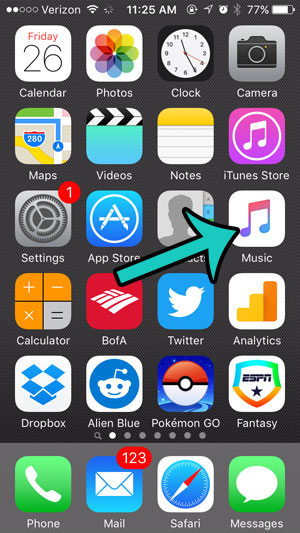
Step 2: Select the My Music tab, browse to the song that you want to delete, then tap the three dots to the right of the song name. Note that there is a device icon next to the song if it is currently downloaded to the device.
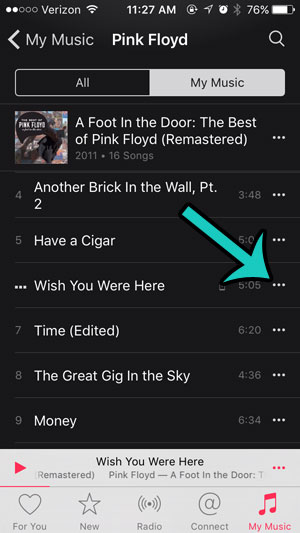
Step 3: Tap the device icon under the song name.
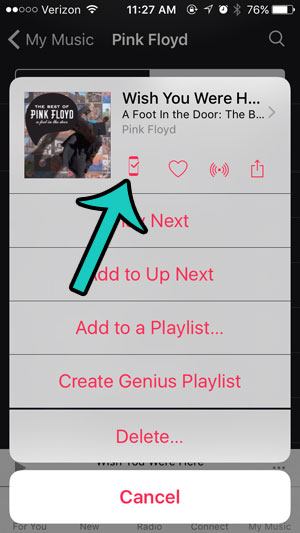
Step 4: Tap the Remove Download button at the bottom of the screen.
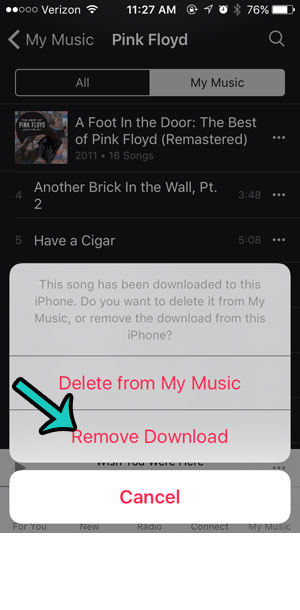
Are there songs that you have purchased that aren’t on your iPhone right now? Click here to see how you can download purchased music directly to your device.