Apple Music is a music subscription service similar to the ones offered by Spotify or Google, but much more deeply ingrained in your iPhone. There are several different options for the type of Apple Music subscription you can have, but all will charge you a monthly fee to use the service.
If you have an Apple Music subscription, but aren’t using it very often, you might decide that you want to cancel it. Fortunately this is an easy thing to do, and you can complete all of the steps to cancel the Apple Music membership directly through your iPhone.
How to Cancel Your Apple Music Subscription on an iPhone
The steps below were performed on an iPhone 7, in iOS 10.2. Note that completing this steps will stop your subscription from renewing the next time that it is up. Once you no longer have an Apple Music subscription you will lose access to all of the features that come along with it.
Step 1: Open the Settings menu.
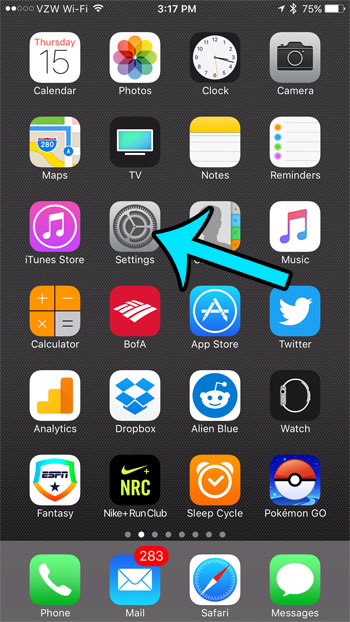
Step 2: Scroll down and select the iTunes and App Store option.
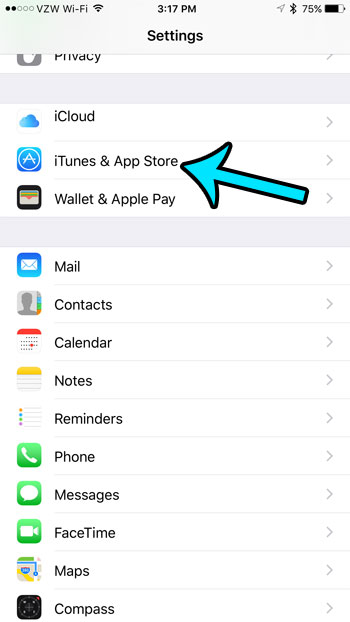
Step 3: Select your Apple ID at the top of the screen.
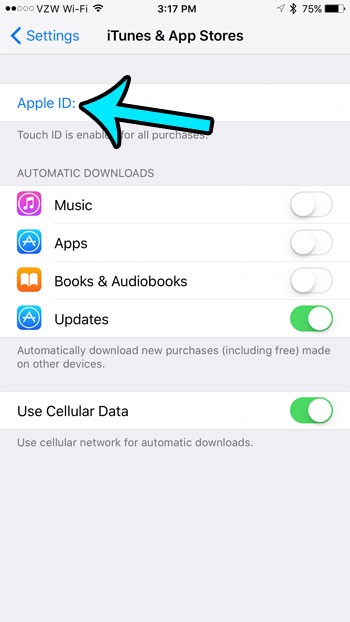
Step 4: Tap the View Apple ID button, then enter your fingerprint or passcode when prompted.
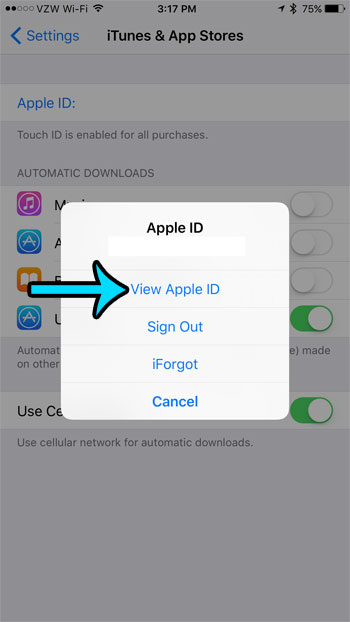
Step 5: Select the Subscriptions option.
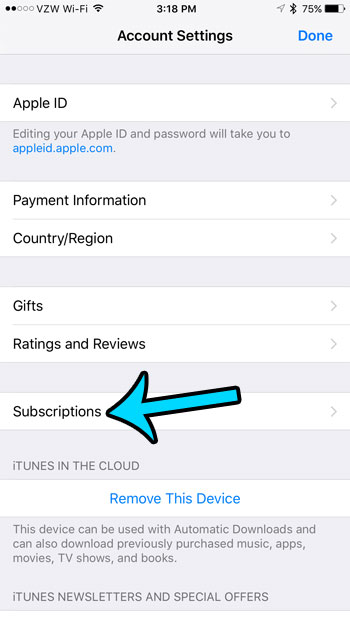
Step 6: Select the Apple Music Membership option.
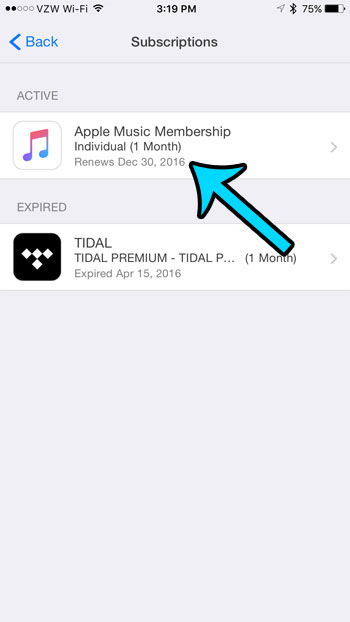
Step 7: Tap the Cancel Subscription link.
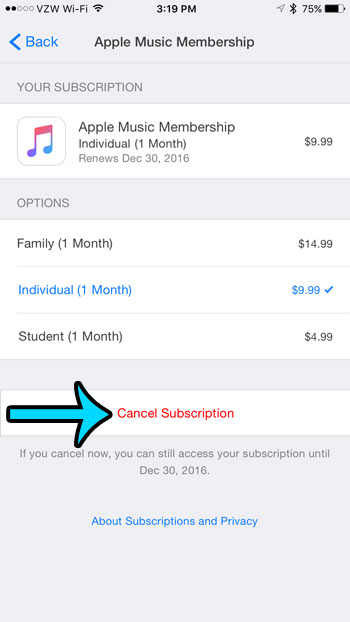
Step 8: Tap the Confirm button to complete the process of cancelling your Apple Music subscription.
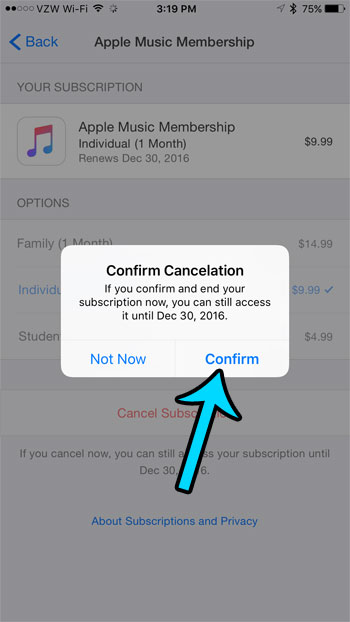
Do you want download a new app, or a bunch of music, but you aren’t sure if you have the available storage space to do so? Learn how to check the remaining storage space on your iPhone and how much (or how little) space is left on your device.