The operating system on your iPhone is called iOS. New iOS versions are released periodically, and can be downloaded and installed to your iPhone. These updates typically include fixes for problems, as well as new features that, hopefully, will improve your experience with the device.
But if you are troubleshooting a problem on your iPhone, or trying to do something, you might find that they steps you are following aren’t working. This is often a result of the troubleshooting guide using a different iOS version than the one you have on your phone. Our guide below will show you how to find your iPhone’s iOS version to give you information that will make it easier for you to fix problems that arise.
How to Check the iOS Version on an iPhone 7
The steps in this guide were performed on an iPhone 7 Plus in iOS 10.2.1. These same steps will work on most other iPhone models, in most other versions of iOS.
Step 1: Tap the Settings icon.
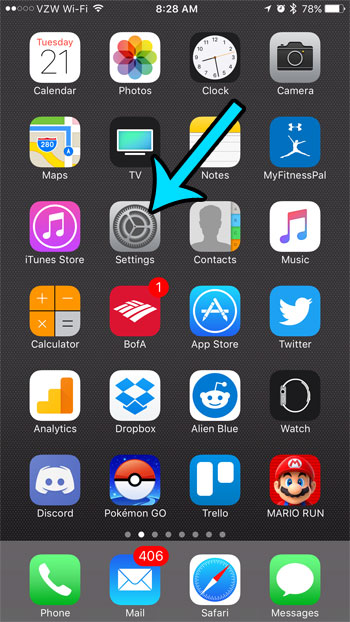
Step 2: Select the General option.
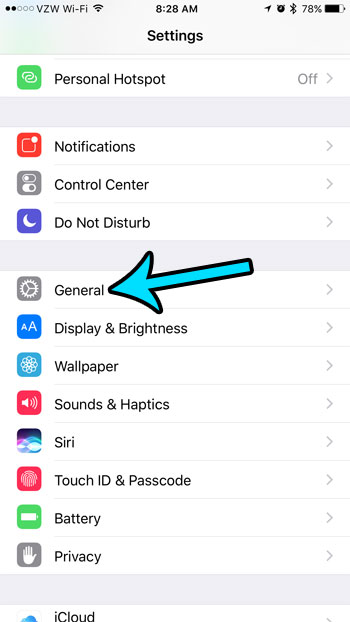
Step 3: Touch the About option at the top of the screen.
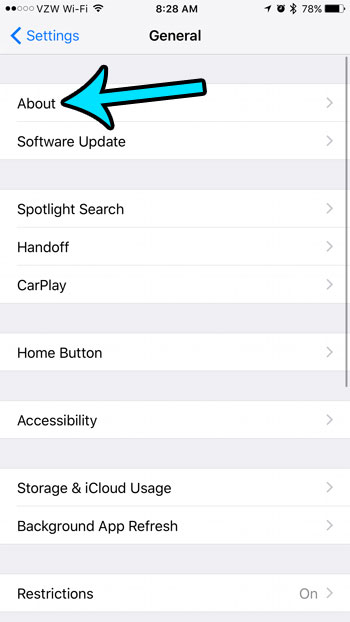
Step 4: Locate the Version row in this table. Your iOS version is displayed on that row. In the image below, my iOS version is 10.2.1. The first number shown is generally how people refer to their iOS version. For example, I would tell someone that my iPhone has iOS 10 if they asked.
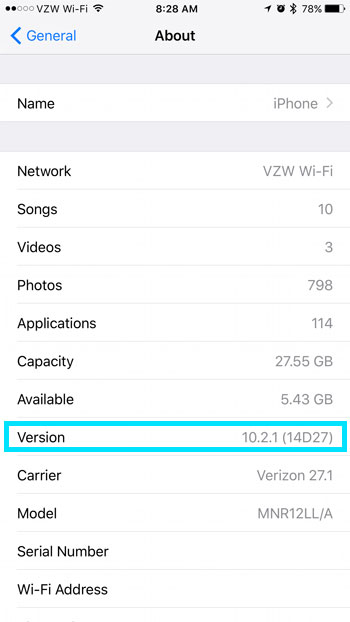
Are you about to download a movie or a bunch of apps, and you want to make sure you have enough storage space? Learn how to check the remaining storage on an iPhone if you are worried that you are nearly at capacity.