Modern Web browsers make it easier for you to search for information by allowing you to initiate those searches from the address bar. This search term is then passed through to a search engine, where you can select from the list of search results.
But the search engine that is used is one that is set as the default for the browser, which might not be your preferred search engine. If you are having this problem with the Safari browser on your iPhone, then our guide below will show you how to change Safari’s default search engine and start using a different one.
How to Use Google as the Default Search Engine on an iPhone 7 in Safari
The steps in this guide are going to change the default search engine that is used when you initiate a search through the address bar in the Safari browser. It will not affect other types of searches. If you would like to learn about other ways to customize the way Safari behaves on your iPhone, you can visit live2tech.com.
Step 1: Open the Settings menu.
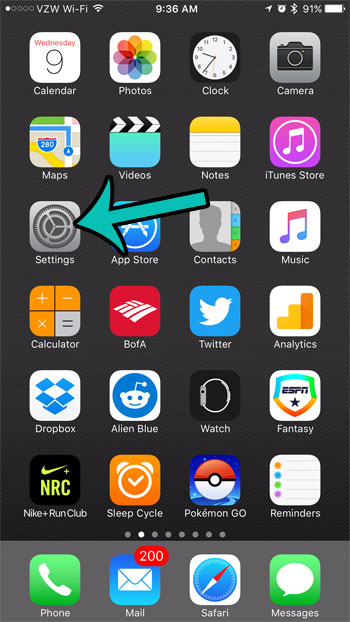
Step 2: Scroll down and open the Safari menu.
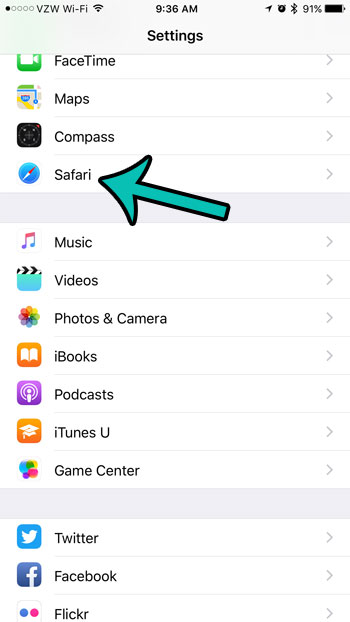
Step 3: Select the Search Engine option at the top of the screen.
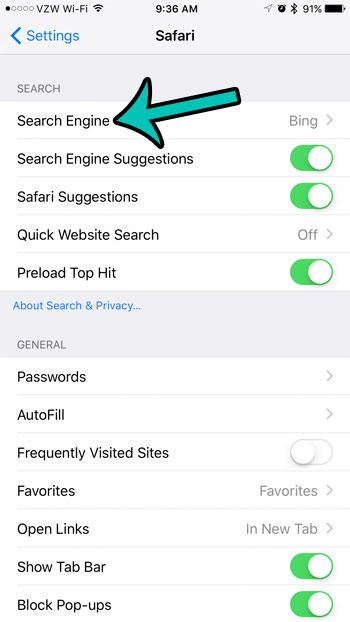
Step 4: Select Google (or whichever search engine you prefer) from the list on this screen.
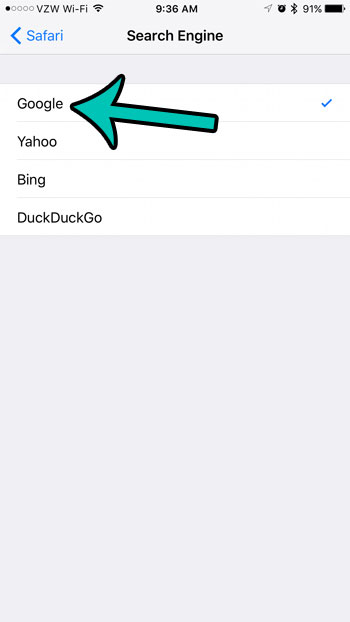
If you have previously bought a song through iTunes, but it isn’t on your phone, then you can re-download it to your iPhone. This is helpful if you often need to manage your storage and delete songs to make room for other things.