One of the most convenient aspects of Apple’s ecosystem is the ability to access your iTunes purchases on multiple devices. This means that whether you are using your Macbook, iPad, or iPhone, you have the ability to listen to music that you have purchased on those devices.
You can make this interaction even more convenient by changing a setting on your iPhone that will allow the device to download music purchases to your iPhone automatically. This means that any song you purchase on your iPad, a computer, or even another iPhone, will be downloaded to your iPhone automatically.
Download Music Purchases Automatically on an iPhone 7
The steps in this guide were performed on an iPhone 7 Plus using the iOS 10.1 operating system. Note that you will need to be signed into the same Apple ID on your iPhone as the device on which the music was purchased.
Step 1: Tap the Settings icon.
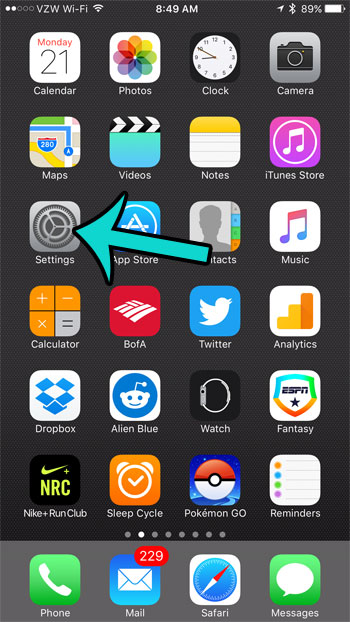
Step 2: Scroll down and select the iTunes & App Store option.
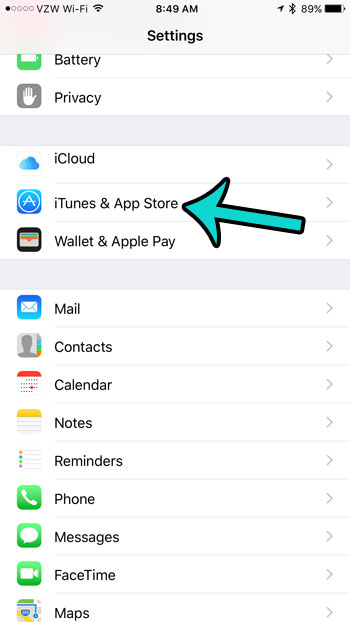
Step 3: Tap the button to the right of Music to enable automatic downloads.
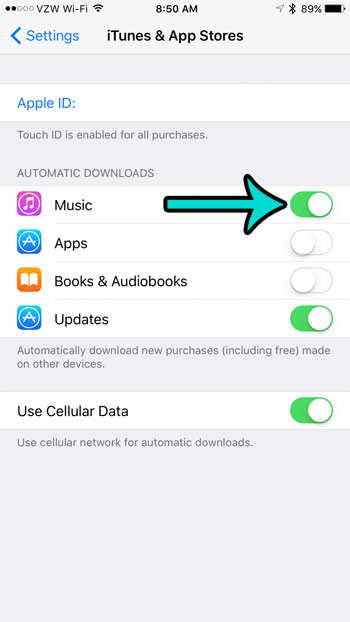
While you are here, it might be a good idea to turn on automatic downloads for the Updates option, as well. This makes it so app updates are downloaded and installed on your iPhone automatically, which will ensure that you always have the most updated versions of these apps installed on your device.
Is your Safari browser using a different search engine than you would prefer when you start new searches from the address bar? This article will show you what setting to change on your iPhone so that these types of searches use your preferred search engine.