The limited amount of storage space on 16 GB iPhone models requires a bit of attentive maintenance as you decide to download new files and apps. Old or under-used apps will need to be deleted, and additional files consuming storage space might need to be removed as well. if you have a large music collection on your iPhone, then all of those songs could be taking up a considerable amount of space. You may already be able to delete individual songs from your iPhone, but if you decide to delete all of them at once, then going through individual can be a time-consuming task.
Fortunately there is an option in the iPhone 5 Settings menu that enables the mass deletion of every song that is saved to your iPhone. This procedure can be accomplished in just several steps, allowing you to quickly regain the storage space being used by all of your music.
Deleting All Songs from Your iPhone at Once
The steps in this article were performed on an iPhone 5, in iOS 9, but will also work for other iPhone models running the same version of iOS. Note that this is going to delete all of the songs that have been downloaded to your iPhone. If you wish to retrieve these songs later, then you will either need to re-download them from the iTunes Store, or import them from iTunes on your computer.
Step 1: Open the Settings menu.
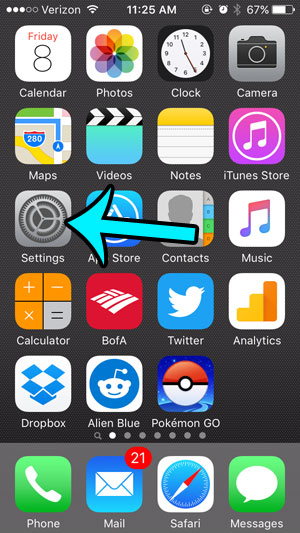
Step 2: Open the General menu.
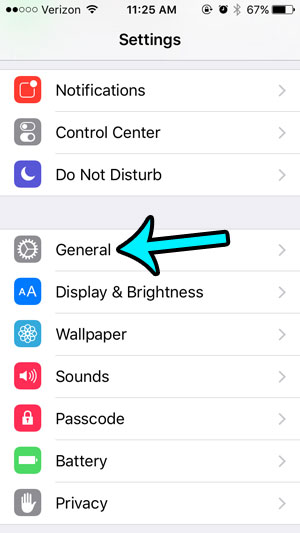
Step 3: Select Storage & iCloud Usage.
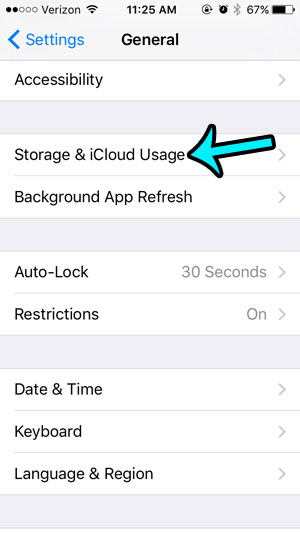
Step 4: Tap the Manage Storage button in the Storage section of the menu.
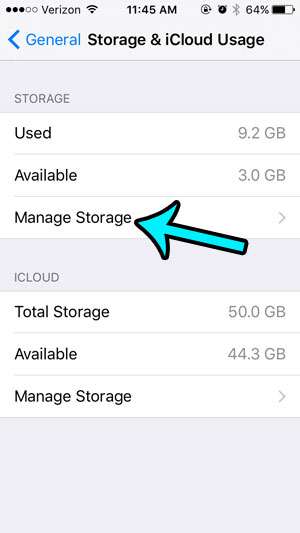
Step 5: Scroll down and select the Music app.
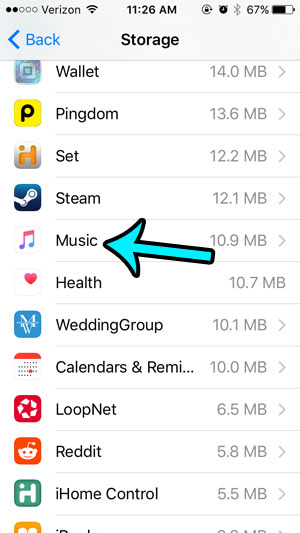
Step 6: Swipe left on the All Music button near the top of the screen, then tap the Delete button.
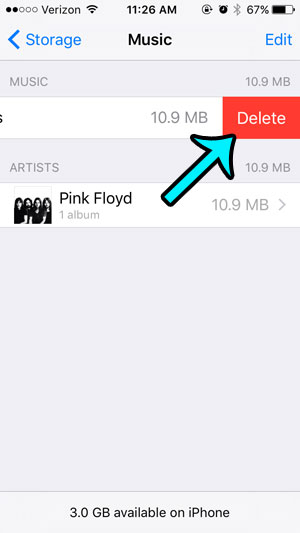
All of the songs that were downloaded to your iPhone will then be deleted.
This will only delete songs that were downloaded and accessible through the iPhone’s native Music app. It will not delete songs that were made available offline in the Spotify app, or any other third-party music service that you may also be using on your iPhone.